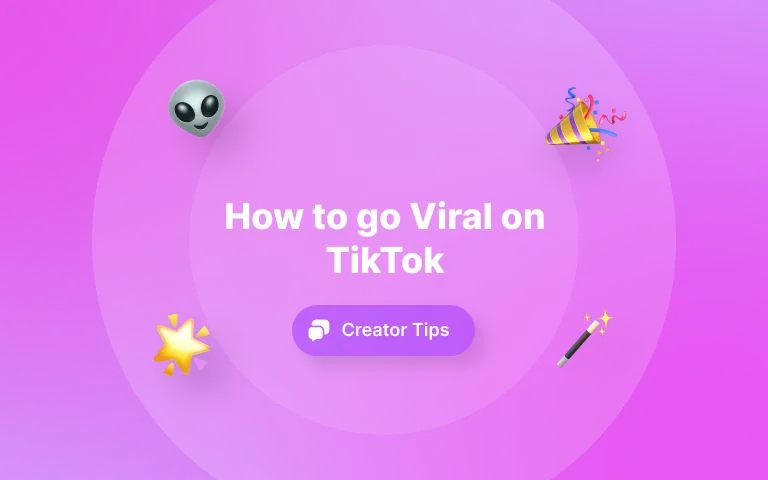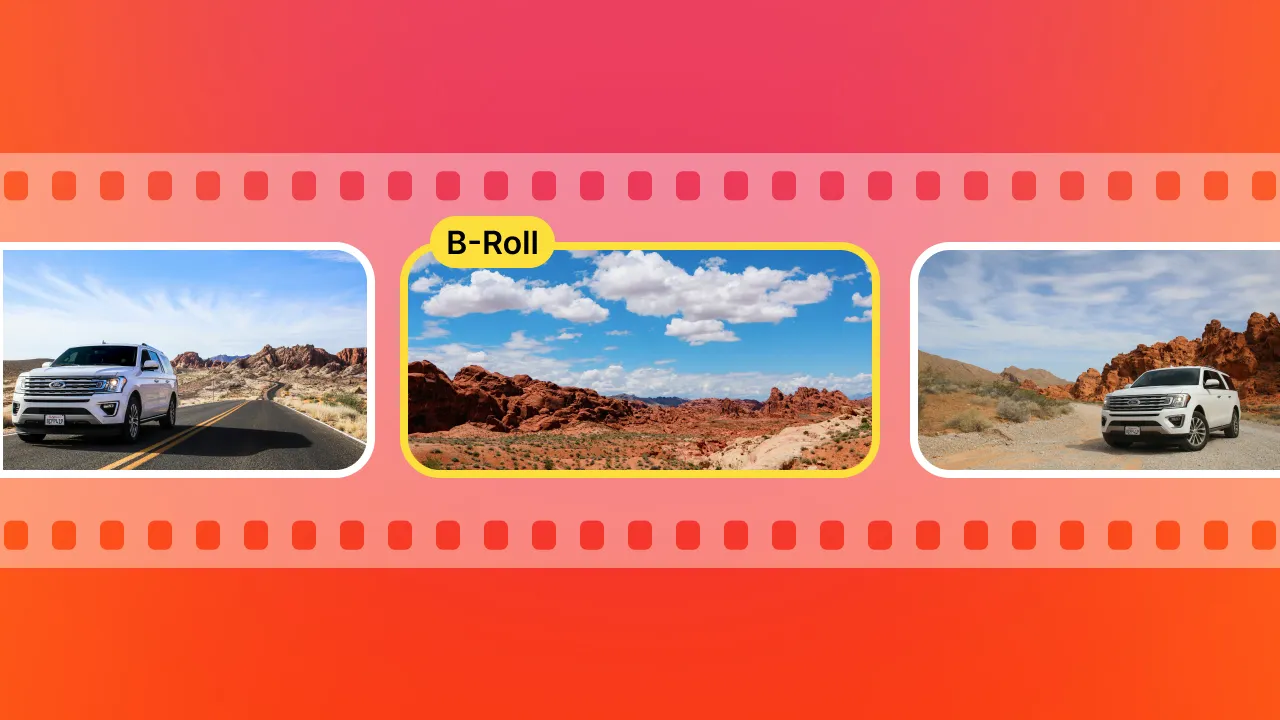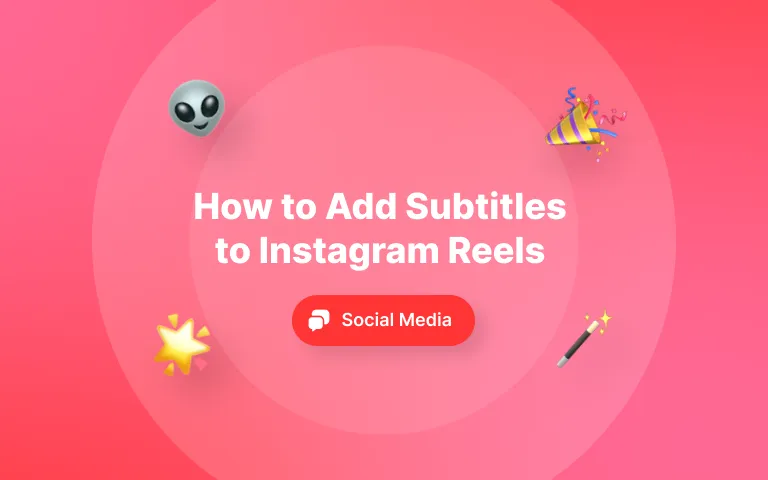Before we dive into the cancellation process, a quick word on what you're about to break up with. OpusPro is an AI video editing platform that helps you turn long-form content into viral short clips. Think: YouTube to TikTok in one click. It’s designed for creators, just like us. But sometimes… we outgrow tools. Or they just don’t fit the flow. And that’s totally fine.
So, if you’ve been asking yourself how to cancel OpusClips, you’re probably in cleanup mode—cutting tools, tightening budgets, or switching workflows (if you're headed to Submagic Magic Clips, I see you 👀).
One last thing before we proceed. Opus Pro is the company. Opus Clip is a feature. So you are really canceling OpusPro as you can't just cancel a feature. Okay, on to the main point of this article.
Let me walk you through the steps—no fluff, no endless clicking. Just done.
Step-by-step: How to cancel Opus Clip
Canceling your Opus Pro subscription is surprisingly easy. Here's how I did it:
1. Head to opus.pro
Open up Opus.pro in your browser. No, you can't cancel via email or a secret handshake. Gotta go direct.
2. Click “My dashboard”
Top right corner. Click it. This will take you into the Opus Pro app.
3. Open the side toolbar (it’s collapsed by default)
Look on the left-hand side. You’ll see a vertical toolbar. It’s sneaky—collapsed by default—but look closely.
4. Click the subscriptions icon (crown 👑)
Toward the bottom of the toolbar, you’ll see a little crown. That’s your “Subscriptions” page. Click it like royalty.
CLi5. Find your plan
You’ll see your current plan listed—mine was the "Starter Plan." On the right side, there’s a “Billing and Payment” box.
6. Click “Cancel Plan”
There it is—the golden button. Click "Cancel Plan" to begin the break-up process.
7. Give your reason
You’ll get a pop-up asking why you’re canceling. Be honest. This is feedback gold for them (and karma points for you).
8. The “Wait, don’t go!” screen
You’ll get another pop-up. A Hail Mary from Opus Pro. Sometimes there’s a discount or extra time offer. If it makes sense for you, grab it.
Otherwise? Click “Cancel anyway.”
9. Let it process. Don’t click away.
Stay on the screen while it does its thing. Once complete, it’ll bounce you back to the “Subscriptions” page.
10. You’re out (but your credits stay for a while)
You should now see that your plan is canceled and set to not auto-renew. Any remaining credits will still be available, usually for a month. Use them up!
Wrap-up: Peace out, Opus Pro
That’s it. You’re done. No email chains, no support tickets, no begging.
And if you're canceling because you're looking for a faster, easier, more creator-friendly workflow—Submagic has you. You can auto-subtitle, add b-rolls, music, zoom effects, and generate viral clips—all in a few clicks.
No stress. Just magic.
Phew. That was a lot, so let me summarize:
- Go to opus.pro
- Click My dashboard
- Click the crown icon
- Hit Cancel Plan
- Confirm it, twice
- You’re free.
Need a new ride? Submagic is waiting in the garage. Submagic is the leader in Subtitle generators that's trusted by millions of creators across the globe.
















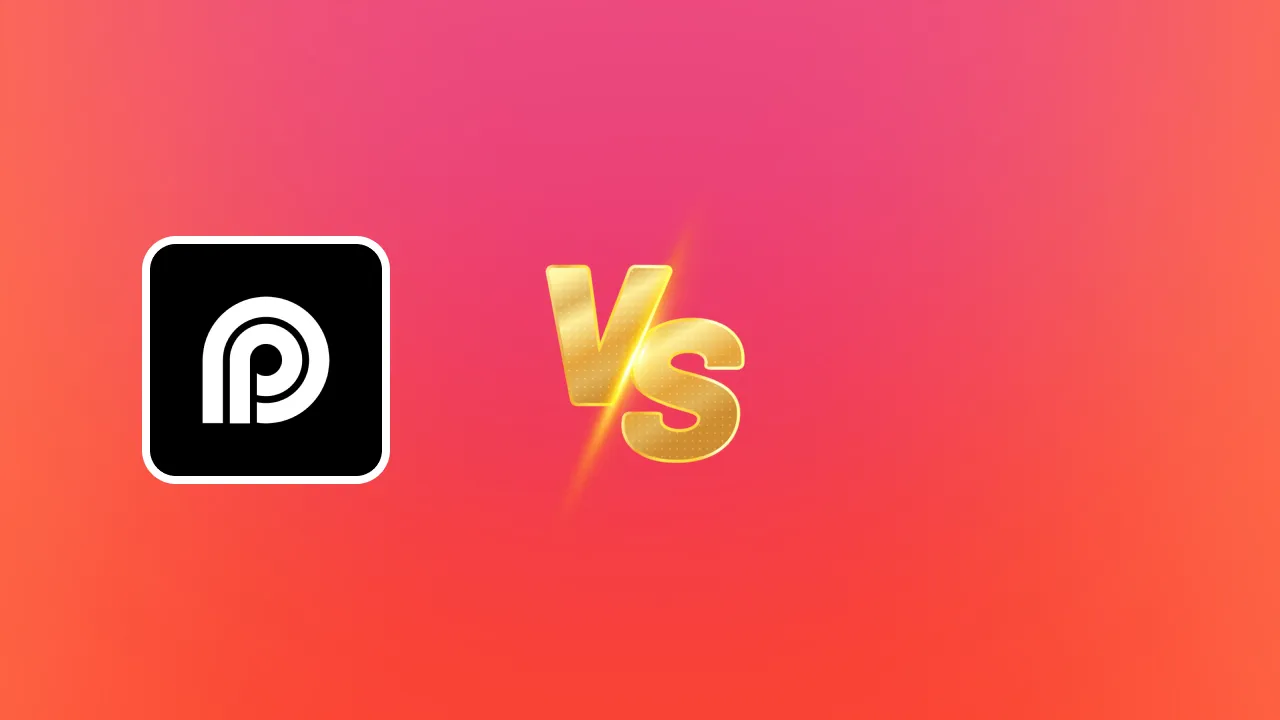

.webp)
.webp)

.webp)