We live in an age of short attention spans.
Social media giants like TikTok and Instagram (reels) have benefitted, with many users focused on short-form video content.
YouTube launched YouTube Shorts in 2021 to give users access to short-form video content in the TikTok Reels format.
With over 2.3 billion users monthly and 50 billion daily views, YouTube Shorts has become the go-to platform to reach a wider audience for creators and businesses.
One of the fastest ways to increase your reach, get more engagement, and make your video more accessible is by adding captions to your YouTube Shorts.
We’ll show you a step-by-step guide on how to add captions to YouTube Shorts easily and reasons why you should.
Why Should You Add Captions to YouTube Shorts?
Adding captions to videos has a significant impact on it’s engagement and accessibility. Here are the benefits you'll get by adding captions to the YouTube shorts you create.
Broader Content Accessibility and Higher Video Engagement
Research has shown that over 75% of people watch videos without a sound. This will affect your engagement rates if your content relies solely on audio materials.
Adding captions to your YouTube shorts makes your content engaging to these audiences and accessible to viewers with hearing disabilities.More importantly, when you add captions to your YouTube Shorts, you're allowing your content to be accessible worldwide. You can add captions in different languages, breaking the language barrier.
The wider the audience, the more engagement you’ll get.
Before we proceed, it's important to know the different types of captions. Learn more about closed captions vs open captions and also captions vs subtitles.
Captions Provide Great SEO Opportunities
Another benefit of adding captions to YouTube shorts is that it helps your content with SEO discoverability.
Search engines can index and analyze the text in captions, making your video more discoverable in search results.
If you use relevant keywords consistently throughout your video, they'll reflect in your captions, and search engines will be more likely to rank your content for these terms.
You can benefit additionally from using your captions to create accurate and detailed Youtube video descriptions.
Improvement in Content Quality
Adding captions to your YouTube shorts increases the quality of your content. In this age of high content churning, great audio sound is no longer the only requirement for quality video content.
Captions make your videos look more professional. You can use well-crafted and executed captions to highlight the value of your content and showcase the quality you offer.
Creators with high-quality content captions have been known to boost their reputation, just like Alex Hormozi.
Captions Help You Win Over the YouTube Algorithm
YouTube crawlers can know whether or not there are captions in your videos.
Captions provide additional keywords and SEO data that the YouTube algorithm can use to categorize and display your videos more effectively.
Having the proper captions helps you work with YouTube's algorithm, exposing your content to new viewers searching for your topic more easily.
Massive Growth to Your Channel
Adding captions to your YouTube shorts is a good growth strategy for your content. It can help you make your CTAs clear, which can increase your revenue.
You can leverage various growth pathways and strategies by implementing an effective caption strategy.
This tool also provides a free Instagram Reels Downloader app to download Instagram videos.
How to Add Captions to YouTube Shorts Automatically?
There are a few ways to add captions to YouTube Shorts automatically. Admittedly, some ways are much easier than others.
First, lets look at how to add automatically add captions with the YouTube editor.
How to Add Captions to YouTube Shorts with the YouTube Editor
1- Open YouTube Studio.
2- Click on the “Content” tab and then “Shorts.”
3- Select the Short you want to caption, then click “Details.”
4- Open the “Subtitles” tool.
5- Review and manually edit the automatic subtitles;
YouTube Short Subtitle Editor6- Save your changes.YouTube’s automatic captioning has the potential to save you time, but there are a few problems with creating captions this way. The first issue with YouTube’s automatic captions is that you cannot caption your YouTube Shorts before you post them. This means the only way to generate captions is to post your video to the feed and then return it to the video editor. So much for posting a fully edited video, right?
The second issue with the YouTube captioning feature is that the captions aren’t always accurate. You’ll likely spend more time than you intended cleaning up the captions and editing them for perfection.
Writing and editing compelling captions can be tough, and YouTube knows this. That’s why they have the captioning editor. But, it is much easier to use a third-party video editing tool to finalize your edits and add captions before posting.
And what’s the best third-party tool to automatically caption your YouTube Shorts?
Yup, SubMagic.
Also Check: Free Online Youtube Transcript Generator tool
Trendy Captions for YouTube Shorts with Submagic
If you want to increase user engagement by 40%, reach a larger audience, and save editing time (like over 240 hours each year), you need SubMgic. SubMagic is an AI-enabled video editor with an easy-to-use interface that makes editing short-form video content a piece of cake.
Upon the initial upload of your video, the SubMagic editor automatically generates captions for you. So, there’s no need to spend hours painstakingly writing the captions yourself or relying on YouTube’s inaccurate captioning feature. Just hit upload, sit back, and relax for about two minutes while SubMagic does the work for you.
With SubMagic’s auto-captioning, you can:
- Increase your reach by making your video content more accessible to a wider audience
- Increase your content quality with eye-catching subtitles
- Increase your YouTube SEO by generating texts and translations that are 98.8% accurate.
Key Features:
- Custom captioning templates from trendy YouTube Shorts creators like Alex Hormozi, Ali Abdaal, and others
- Complete control over captioning personalization, like color, font, size, and more
- Allows the use of trendy emojis, images, gifs, and sound effects to highlight important phrases in your captions
- SubMagic’s AI is 99.5% accurate for subtitles
- Supports over 50 languages
- Export TXT files of your transcript
How to Add Captions to YouTube Shorts with Submagic?
Ready to learn how to add captions to YouTube Shorts using the easiest video editing tool on the market? Here’s a step-by-step guide for generating your captions.
1- Log into your SubMagic account. (Or, create one. It’s free!)
2- Click “New Video.”
3- Upload your video to the editor. (You can drag and drop your file to the editor, or upload it from your file finder.)
4- Click “Upload.”
5- Wait just a few seconds for SubMagic to automatically generate your captions.
Submagic Upload Page6- Choose your preferred captioning style from the “Style” tab.
If you would rather create your own caption style, click the “Edit Theme” button. There, you can have complete control over the look, feel, and design of your captions.
7- Click “Captions” to edit your captions.
8- Add other editing features to your video for maximum engagement.
9- Export and download your video.
Captions for YouTube Shorts FAQs
Still trying to figure out the most effective approach for creating captions for YouTube Shorts?
Here, we address some of your commonly asked questions.
Can captions increase my views and engagement?
Yes, captions can increase your views and engagement. For the members of your audience who prefer to watch videos with the sound off, captions can help get your message across without relying on the audio. And, captions can help you reach a wider audience, like the hearing-impaired community, by making your content more accessible.
Plus, the YouTube algorithm prioritizes SEO-optimized content. Meaning, the algorithm crawls your captions, learns what your video is about, and distributes your YouTube Shorts to relevant audiences.
Captions are win-win.
Can I edit subtitles manually on my YouTube Shorts?
Yes, you can edit subtitles manually on YouTube Shorts. If you upload your content to the YouTube editor and use the built-in captioning tool, you’ll need to duplicate the original transcript to make any necessary changes or edits. This can be tricky and frustrating to do.
To solve that, use SubMagic. SubMagic automatically generates your captions for you. It is 98.8% accurate and allows you the ability to edit your captions if you need to. Plus, with final edits out of the way, you can post your video to YouTube and not have to worry about using the YouTube editor.
Do YouTube Shorts have captions?
Yes, YouTube Shorts have captions. You can create YouTube Shorts without captions, if you prefer. However, you risk the chance of lower video engagement. Use SubMagic to automatically generate captions for you— talk about saving time!
Do you Want to Add Captions to YouTube Shorts?
Sign up for a free Submagic account today to get started.

















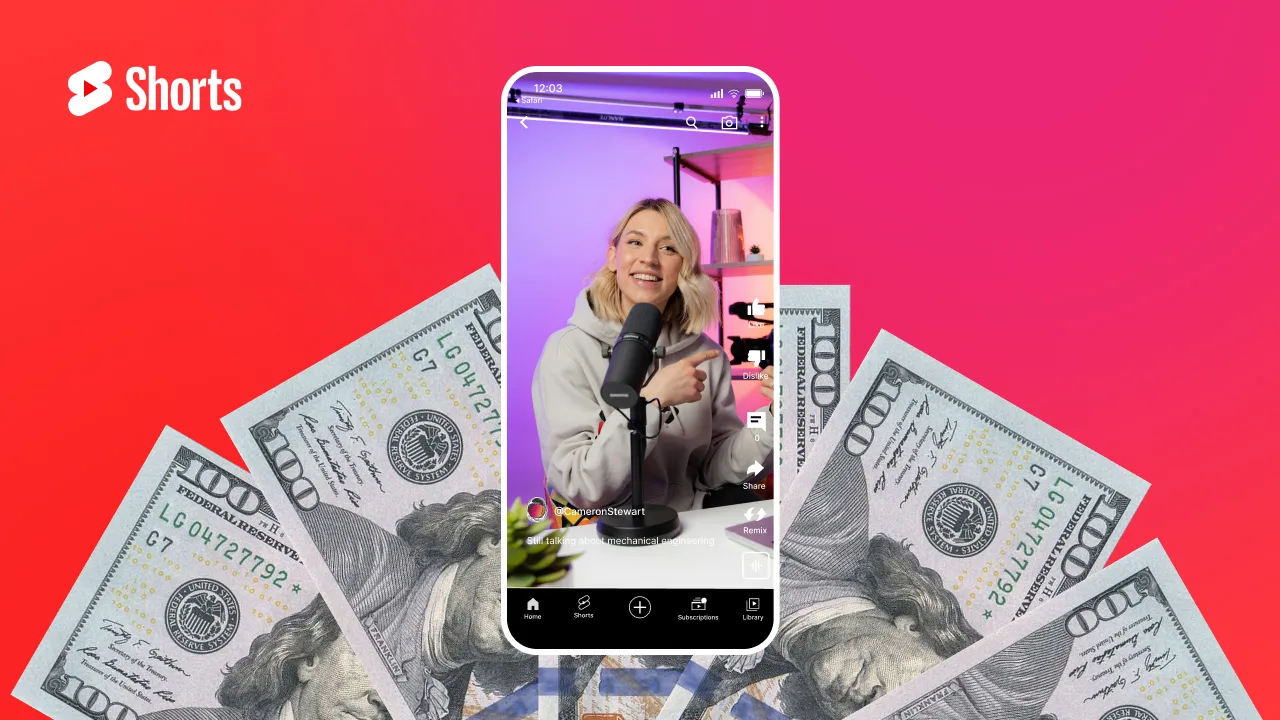
.webp)
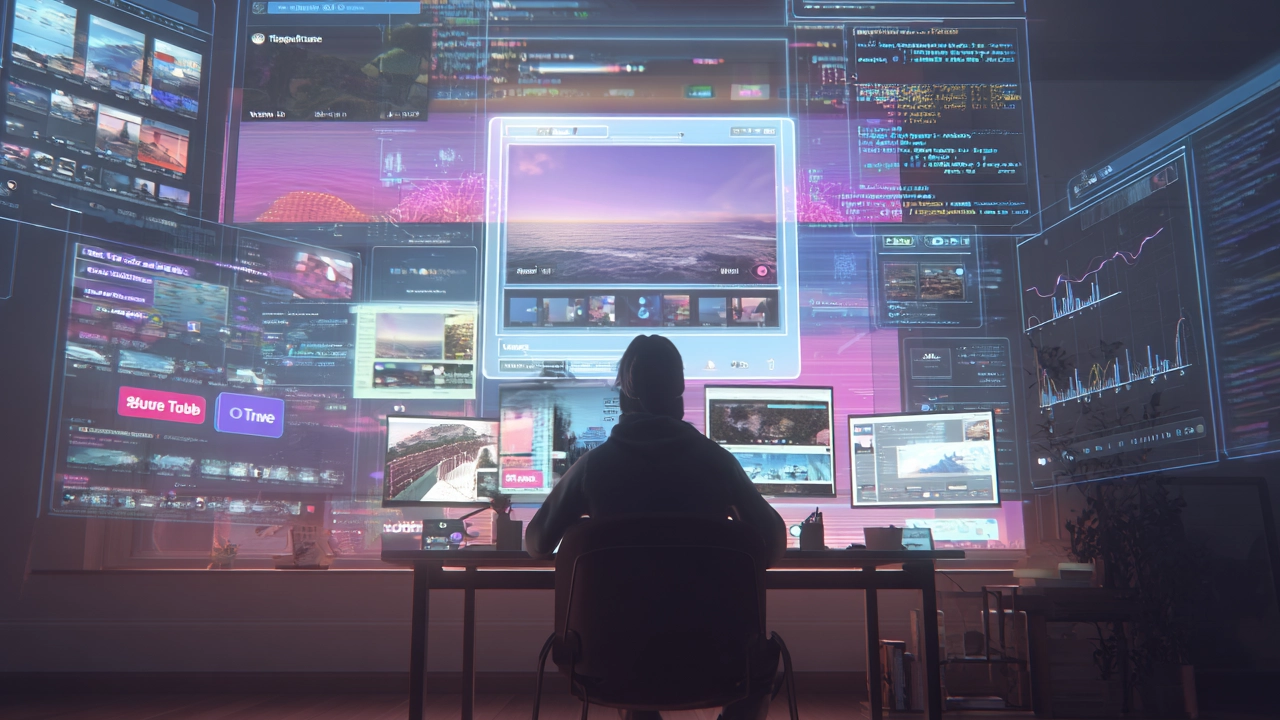
.webp)
.webp)
.webp)
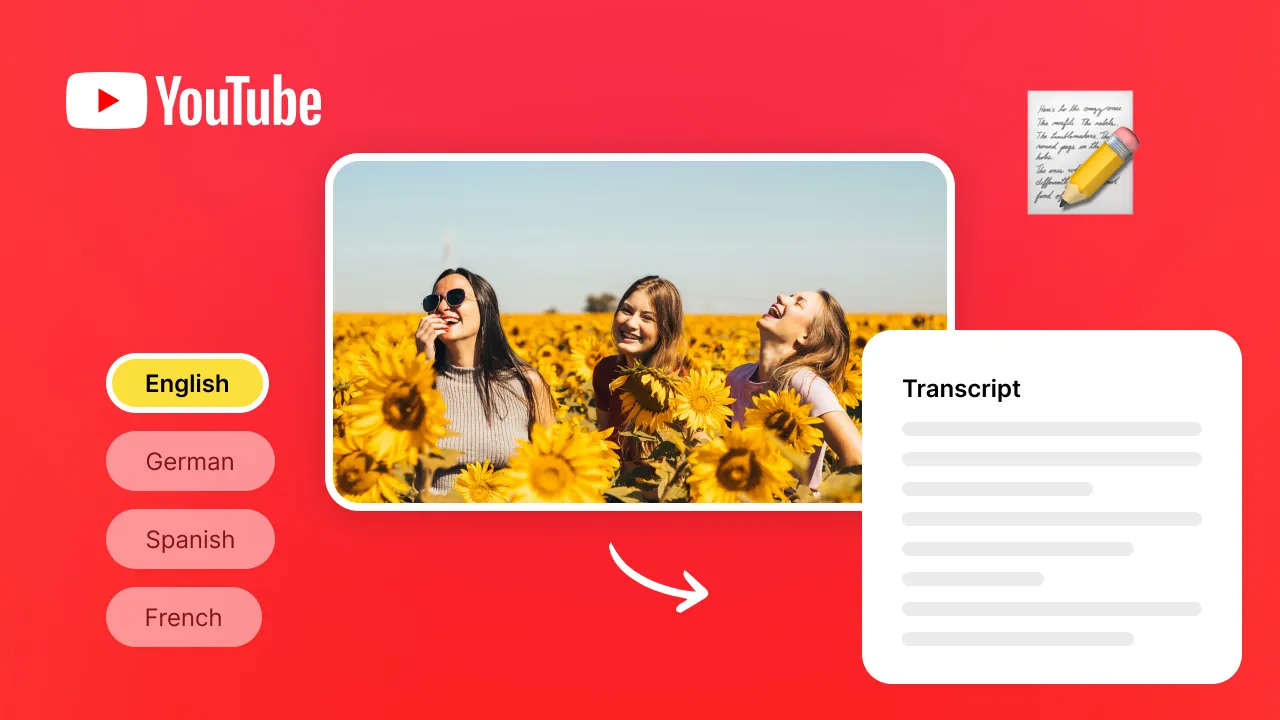
.png)




