If you feel like a total newbie when it comes to video editing, I feel you. Learning to edit my video content was tough for me when I first started creating videos. That’s why a tutorial on how to add captions in CapCut or any other video editing tool would have been helpful in the early days. 🧡
CapCut is a video editing tool from ByteDance, the owner of TikTok. As TikTok’s popularity increases, so does CapCut’s, and it’s because CapCut’s editing features pair well with the vertical videos of the TikTok platform.
According to the Times, the official CapCut account on TikTok has amassed nearly 10 million followers, and the CapCut hashtag has billions of views. So, if every other creator is using CapCut, maybe it’s worth it to look into how to use it to add captions to TikTok videos.
In this post, we’ll go over how to use CapCut for captioning and give tips on using an even better editing tool. Yup, we’re talking about SubMagic. 😎
Let’s go!
Check out: Free Tiktok Hashtag Generator tool
Beginner's Guide: How to Add Captions on CapCut
Follow this guide to add captions to your videos on Capcut:
Step 1: Launch the Capcut App
Open the Capcut app on your mobile device or PC.
Step 2: Import your Video
Click the “+” sign to start a new project and import the video to which you want to add captions.
Step 3: Add Captions
Next, select the “Text” icon and click “Auto-caption”. Toggle on “Dynamic captions” to allow Capcut access to the video and generate captions automatically. Then hit “Start.”
Step 4: Edit your Video according to your Preference
Capcut will generate the captions for you. Check to make sure the captions are accurate and correct. Edit them if needed. You can also add a few animations and other effects to the captions.
You can add captions manually by clicking Default Text and following the voice manually. This might take some time, however.
Add Stylish Captions Using Submagic in 1 minute!
Capcut is an excellent video editing tool commonly used among content creators. However, its limited customization features might not suit you best, especially if you want to create engaging videos easily, as popular video content creators like Alex Hormozi do.
Try Submagic if you’re looking for a tool with a simple user interface that processes your videos and creates trendy and captivating automatic captions in less than two minutes.
Submagic has an AI subtitle generator tool that creates accurate captions for your video within two minutes. In a short time, you can create animated captions with emojis and carefully chosen keywords, all generated with AI.
Also, you can get subtitles for your short-form video in English and 50+ other languages, including Japanese, German, and Italian. Your captions are ready for your Instagram reels, TikTok videos, and YouTube Shorts in minutes.
Capcut Vs. Submagic
Creating captions for short-form videos is important for the engagement and reach of your content. Choosing your captioning tool is a decision you shouldn’t take lightly. Here are some comparisons between Capcut and Submagic to help you make the right decision.
Capcut
- Time: It could take some time to create and edit captions on Capcut.
- Accuracy Issues: Captions generated on Capcut may be less than 100% accurate, requiring more editing and regeneration.
- Compatibility: Capcut is compatible with Windows, Mac, and mobile devices.
Submagic
- Fast: You can generate captions in under two minutes with Submagic, saving yourself the stress of typing and numerous corrections.
- Accuracy: Submagic employs cutting-edge technology to create captions for your videos. Its advanced natural language processing algorithms make it accurate and reliable.
- Compatibility: Submagic is compatible with Windows, Mac, and mobile devices.
Trendy Captions: Submagic has many trendy caption features that you can choose from quickly.
Also Check out: Free Instagram Name Generator and Instagram Caption Creator tool
3 Best Practices to Create The Best Captions on Capcut
Captions are a necessary video edit, depending on how you look at it. Considering that 80% of people are more likely to finish a video when subtitles are present, and more and more people watch videos with the sound off, it’s safe to say that if you want to keep your viewers engaged, you need subtitles.
Follow these best practices to create the best captions on CapCut for your TikTok videos.
1- Ensure the Visibility of Your Captions
Accessibility is a key reason many creators add captions to short-form videos. When you make your videos accessible, you promote inclusivity, and those members of your audience with hearing impairments and other needs gain access to your content.
One way to increase the accessibility of your captions is to choose the best CapCut font for subtitles. A good font is easy to read, and its color stands out against your video. A dark font will blend in if your video is dark, effectively hiding your captions from viewers.
2- Understand Your Video’s Context
Subtitles are a great way to add context to your video. If your video’s topic is spooky, you can use a thriller font to add extra emphasis to important parts of the dialogue.
But don’t use an oversized font if you want to emphasize something important on screen. Drawing too much attention to your captions can distract from a key element of your video.
3- Match Your Subtitles to Your Brand
Your personal brand is unique to you as a content creator. And you can continue to showcase your unique brand in your subtitles, too. Don’t just leave your captions in black or white. Match them to your brand’s color scheme. Play around with various fonts for subtitles in CapCut until you find one that best fits your style.
Are emojis part of your personal brand? You can add those to your subtitles, too!
Help: CapCut Auto-Captions Are not Working
If CapCut’s auto-captions are not working for you, you can do a few things to get it working again.
Here are three CapCut troubleshooting tips for auto-captions:
1- Check Your Version of CapCut
Auto-captions may not work if you have an outdated version of the editing software. Check in the App Store or Play Store to see if the app has a new version. If so, you can eliminate any bugs by updating the software.
2- Check Your Pronunciaion
CapCut’s auto-captions might not work if you’re not speaking in your video. Try speaking slower and pronouncing your words. This can help the algorithm better transcribe your speech.
3- Check Language Settings
Auto-captions might not work because you’ve selected an incorrect translation language. Ensure the language you’ve chosen is correct, and try auto-captioning again.
Is CapCut’s auto-captioning still not working for you? Give SubMagic a try!
Frequently Asked Questions (FAQ)
Can you add subtitles in CapCut?
Yes, you can add subtitles in CapCut.
How to edit captions in CapCut?
CapCut’s subtitles are 99% accurate. Although it’s incredibly accurate, you’ll likely still need to edit your captions. In the CapCut editor, click on the “Text” tab to open the text editor. From there, you can edit your content, choose your font size, colors, and style, or select a subtitle template for preset styles.
Does CapCut offer AI subtitles?
Yes, CapCut offers AI subtitles. With AI, you can add auto subtitles in CapCut. AI helps make the editing process more efficient and saves you time.
How to add subtitles on Capcut?
Adding subtitles to your content on CapCut is easy, and it only takes a minute or so to do it. Just launch the CapCut editor and upload your content. Then, select the “Text” tab. From there, click on “auto-captions,” choose your language, and wait for CapCut to generate the text for you.
For a more detailed explanation, check out the “How to Add Captions in CapCut” section above

















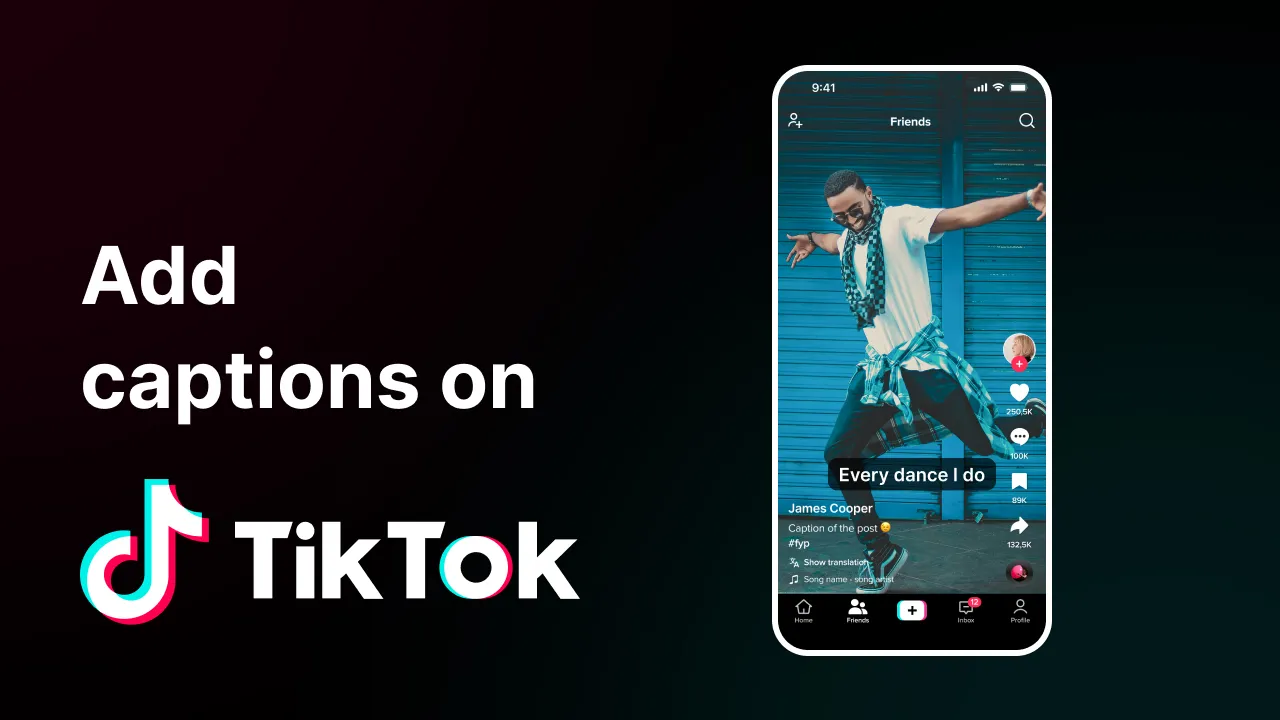
.png)



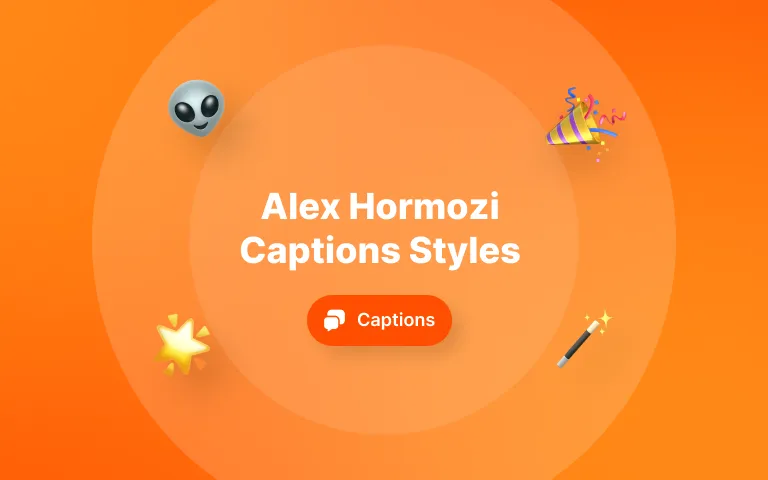

.png)




