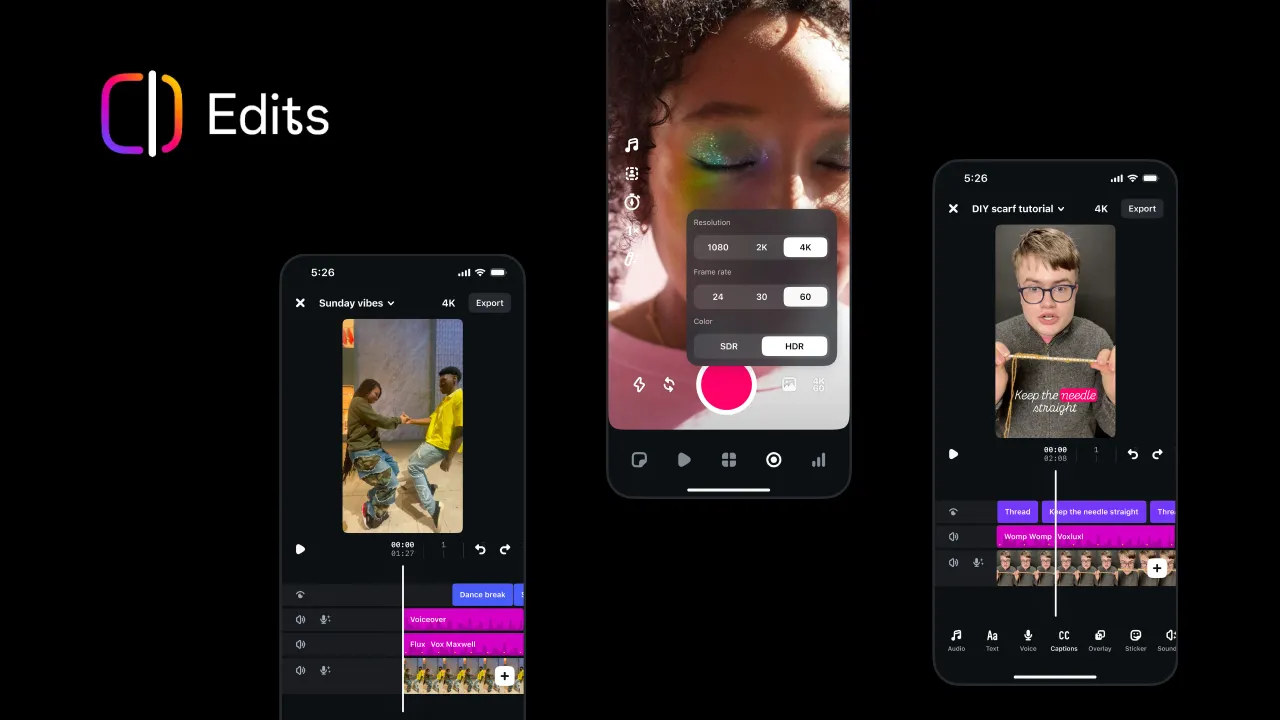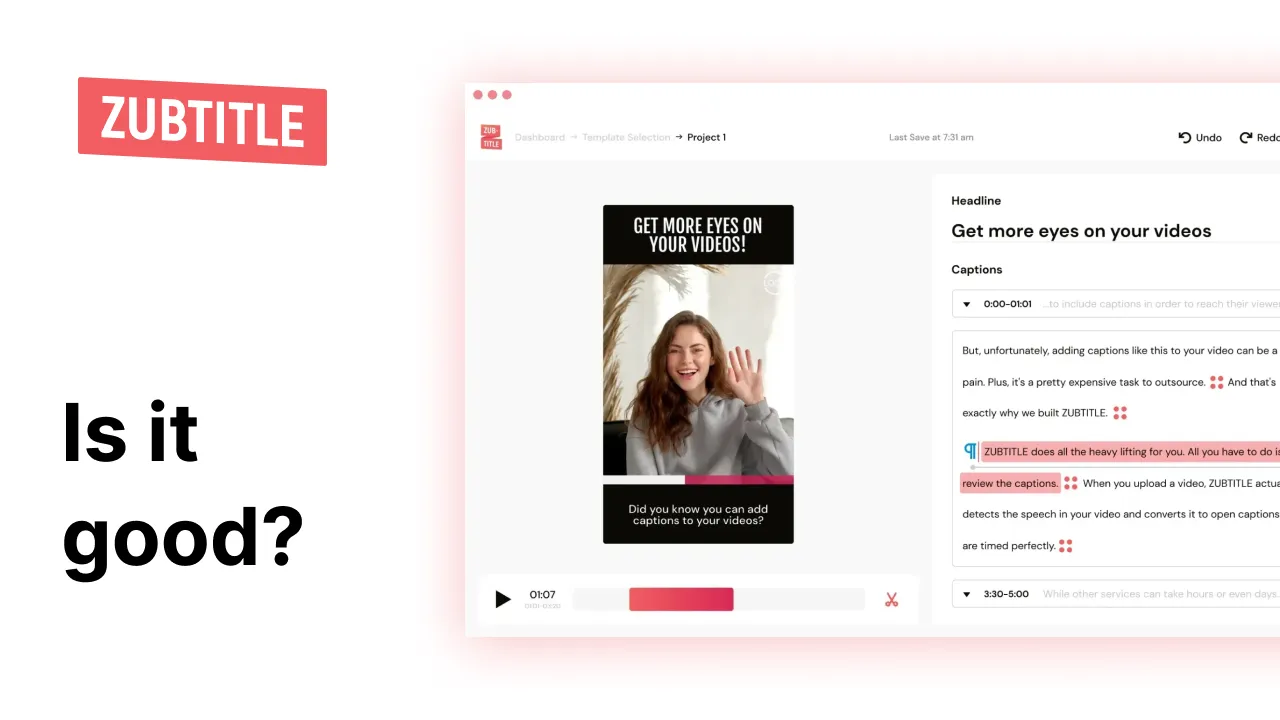If you’re looking to learn how to add captions to Facebook Reels, you’re in the right place.
Creating content can be time-consuming, especially if you create content and repurpose it for various platforms. However, since Facebook and Instagram are pretty much siblings when you share a Reel to one platform, it’s automatically shared with the other. This is fantastic news for creators because you’ll only have to edit your content once. Trust us; Facebook video captions are a smart idea.
Let’s look at why you should add captions for Facebook videos. Then, we’ll dive into a tutorial on how to add captions to Facebook videos or Reels.
Ready? Let’s go! 😎
Why Should You Add Subtitles to Facebook Videos?
Captioning videos on Facebook is a smart idea if you want to reach a larger audience and increase viewer engagement.
According to the BBC, 80% of young people between the ages of 18 and 24 always watch television with captions or subtitles. Melanie Sharpe, Stagetext’s chief executive, told the BBC, "I think there's far more acceptance of subtitles by young people because it's the norm, whereas with an older age group, it isn't necessarily the norm.”
According to Sharpe, young people are used to taking in information faster, so subtitles and captions don’t require an extra level of concentration. Instead, captions are a normed tool for learning at a faster rate.
But because captions are the norm, that isn’t the only reason why you should add captions to Facebook video. Captions are becoming a necessary edit, considering 92% of people watch a video with the sound off, and 50% of people rely on captioning to help them understand the content.
So, let’s list the reasons why you should create a Facebook and Instagram video with subtitles:
1- Most people watch a video with the sound off, so captions help the viewer understand the content without hearing it.
2- Younger audiences are accustomed to watching Facebook and Instagram videos with captions.
3- 50% of your audience relies on captions to understand content.
4- Captions and subtitles make your content more accessible to a wider range of audiences.
5- Captions can increase viewer engagement by keeping them on your video longer.
Convinced? Let’s learn how to add captions on Facebook video. 😉
Also check: Free Online Instagram Reels Downloader tool
How to Add Captions on Facebook Video
There are two ways that you can add captions on Facebook Reels. In our humble opinion, there’s one way that’s better than the other. And that way is using a video caption app for Facebook Reels (AKA an editing tool).
Here’s how to use SubMagic to add captions and subtitles to your Facebook Reels.
1- Use a Video Caption App for Facebook Reels
If you haven’t already signed up for SubMagic, stop what you’re doing and go create an account now. It’s free to sign up, and I promise you will not regret it. SubMagic uses AI to quickly transform your videos from “blah” to “ta-dah!” That includes adding captions to Facebook videos with little effort required on your part. 🧡
Here’s how:
1- Sign into Submagic.
2- Click “New video.”
Upload your video3- Upload your video file.
You can drag and drop your file to the uploader or search for your file and upload it using the file finder. Either way works just fine.
4- Rename your file and choose your language.
SubMagic supports over 50 languages. Select the language that matches the language in your content.
5- Click “Upload.”
It’ll take just a minute or two to upload your video to the SubMagic editor. Depending on your Internet connection speed and your file size, it may take anyone from a few seconds to a few minutes.
6- Wait for SubMagic to generate your subtitles.
The best part about SubMagic is that you don’t need to spend hours creating subtitles yourself. SubMagic’s AI automatically generates subtitles for you on your initial content upload. And it’s over 98% accurate, so you don’t need to spend so much time editing captions.
7- Choose your caption’s style.
Currently, there are 21 caption templates from famous creators to choose from in the SubMagic editor. But, if you want your content to be unique, click on “Edit theme” to choose your own font style.
Customize your subtitle stylesHere, you have plenty of options to create a font style that is as unique as your content. Be sure to click “Create theme” when you’ve made the changes you want for your captions’ style.
8- Edit the rest of your video.
Click on the other tabs in the SubMagic editor to add other features to your content. You can use SubMagic to easily:
- Add transitions
- Insert images and gifs
- Add sound effects and background music
- Insert B-roll footage
- Trim your video
- Auto-cut the silent parts
9- Click on “Boost.”
Before you export your video, click on the “Boost” tab. Here, you can use AI to write your video description and create an engaging hook.
10- Export and download your video.
Once you’re happy with your edits, click “Export” to begin downloading your Facebook Reel. Exporting your video may take a minute or two. If you get busy doing something else, don’t worry. We’ll send you an email when your video is ready to download, too.
11- Post your video to Facebook.
Don’t forget to use the #SubMagic hashtag to tell your audience about your favorite video editing tool. ;-)
Add Captions Directly on Facebook
If you don’t want to use a third-party editing app and would prefer to add your captions directly on Facebook, you can do that. 🤝
But be warned: it’s not as easy as using SubMagic. Plus, you’ll spend quite a bit more time manually writing your captions, and you lose out on cool editing features like auto-zoom.
Using the Facebook editor, here’s how to add captions and subtitles to Facebook Reels.
1- Log into your Facebook account.
2- Click the + button at the top of your feed.
Facebook Interface3- Select “Reel.”
4- Upload your pre-recorded video or select “Camera” to record a video.
5- Select “Text.”
Facebook Reels Built-In Editor6- Write your captions or subtitles.
7- Choose your font colors, style, and positioning.
Facebook Reels Built-In Editor8- Tap your text to move it to a new position on your video. You can also use the slider on the side of your screen to enlarge or shrink your text.
9- Click the clock button to set your text’s duration.
10- Click the microphone button to select your speakers.
You can have up to five voices in your video.
11- Finish editing your reel with various (and limited) editing options of the Facebook editor.
12- Click “Next.”
13- Write a description of your Reel so the Facebook algorithm can determine which feeds to put your content in.
14- Click “Share now.”
Find out our free Hashtag Generator for Youtube and best Youtube Title Generator tools.
6 Best Practices for Facebook Video Captions
If you want to create Reels on Facebook that will be captivating and accessible, here are a few best practices to keep in mind. 🤔
- Avoid mistakes in spelling or grammar to make your content look professional and polished.
- Use a clear and easy-to-read font style and size for your captions, avoiding fancy fonts that can be hard to read.
- Place your captions where they won't block the video, and use colors or shadows to make them stand out.
- Keep your captions short and focused on the video's main points, considering viewers may only read short captions.
- Make sure your captions match the timing of the spoken words or actions in the video for a smooth experience.
- Add extra information to the captions so viewers can understand the content better, especially when audio or visuals alone are unclear.
Directly adding captions to Facebook Reel is exhausting and wildly inaccurate. While it seems straightforward, it takes a lot of time, and you won’t get the best results.
However, using a third-party tool like Submagic gets you the best captions for your reels on Facebook. Another benefit of using Submagic to create captions for your Facebook reels is that you can use the same piece of content for other short-form content platforms like YouTube shorts and TikTok.
Frequently Asked Questions (FAQ)
How to add captions to videos on Facebook?
There are two ways to add captions to videos on Facebook. You can manually add captions to your Facebook videos by using the Facebook editor when you upload a video to the platform.
Or you can use a third-party editing tool, like SubMagic, to easily add captions and other cool editing features to your content. Scroll up to the section “How to Add Captions on Facebook” to learn more.
What is the best app to add subtitles on Facebook videos?
SubMagic is the best app to add subtitles on Facebook videos. SubMagic uses AI (the “magic” in SubMagic) to quickly generate captions and subtitles for you upon the initial upload of your video.
SubMagic’s AI-generated subtitles are over 98% accurate and can be written in over 50 languages.
Should I create content on Facebook with Reels?
Yes, you should create content on Facebook with Reels. Since Meta owns both Facebook and Instagram, any video content you share on Facebook will be posted to your connected Instagram account, and vice versa. This helps you reach everyone in your audience on both platforms.
















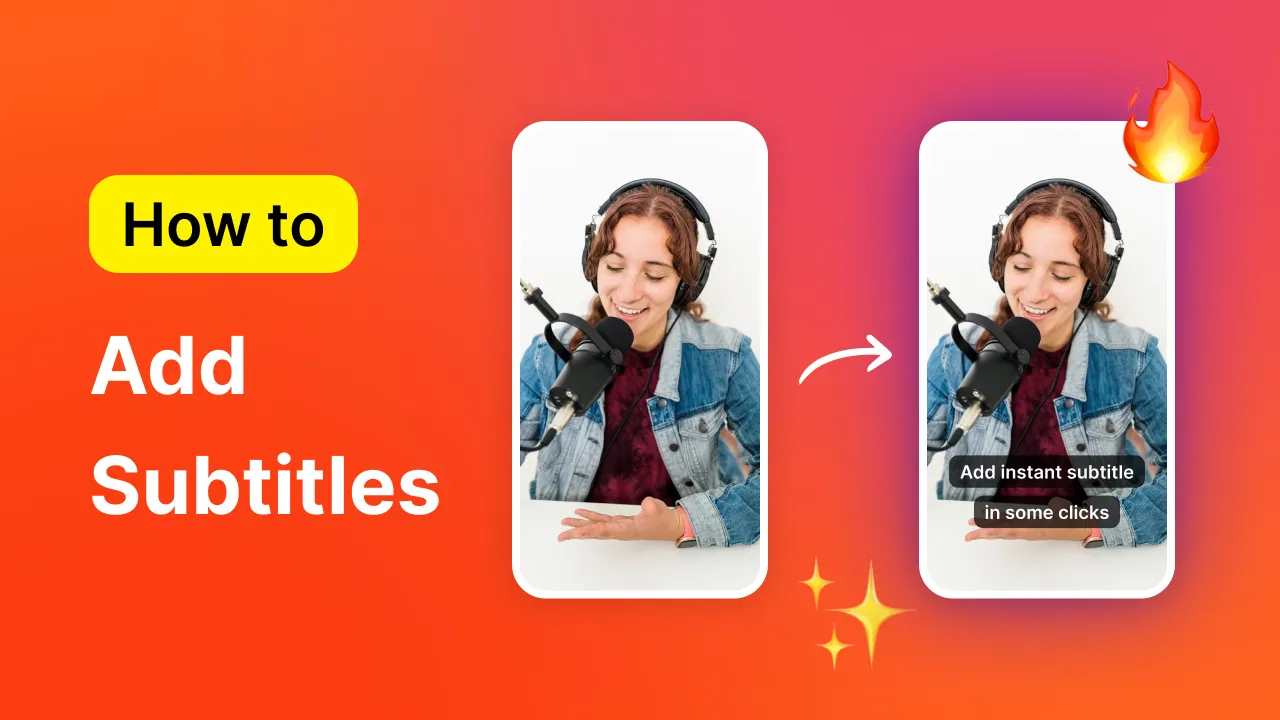

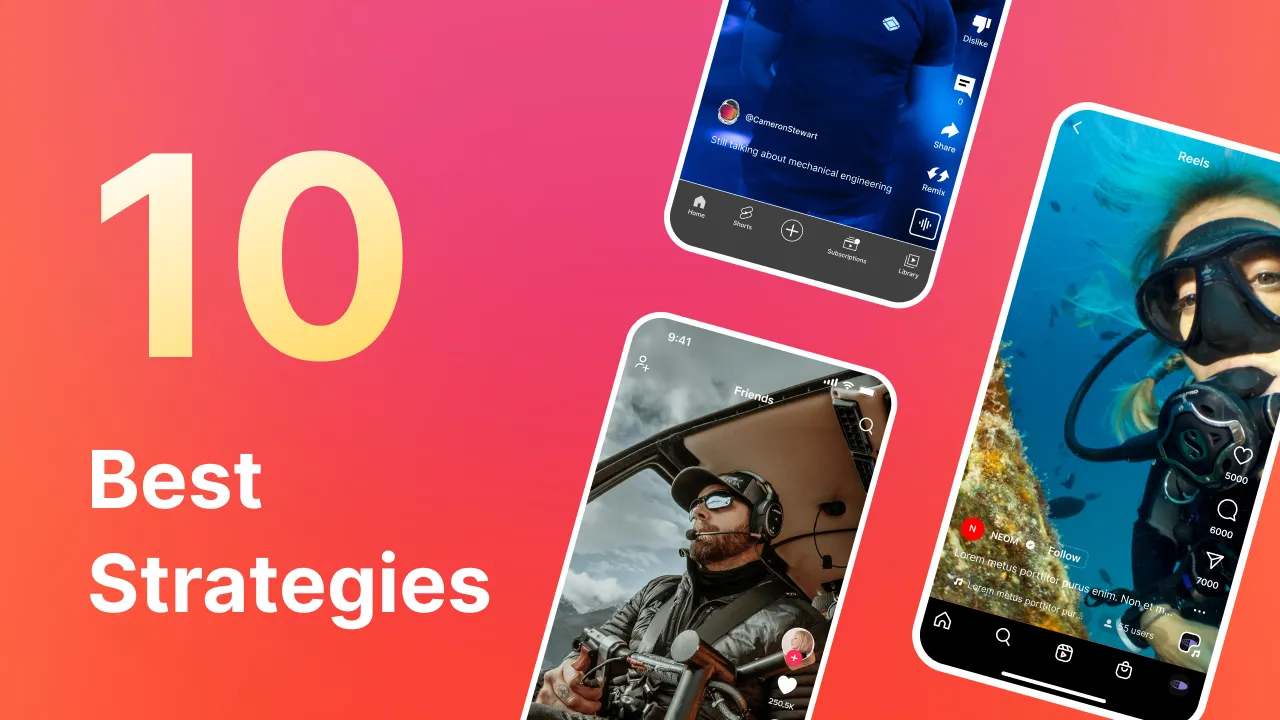
.png)